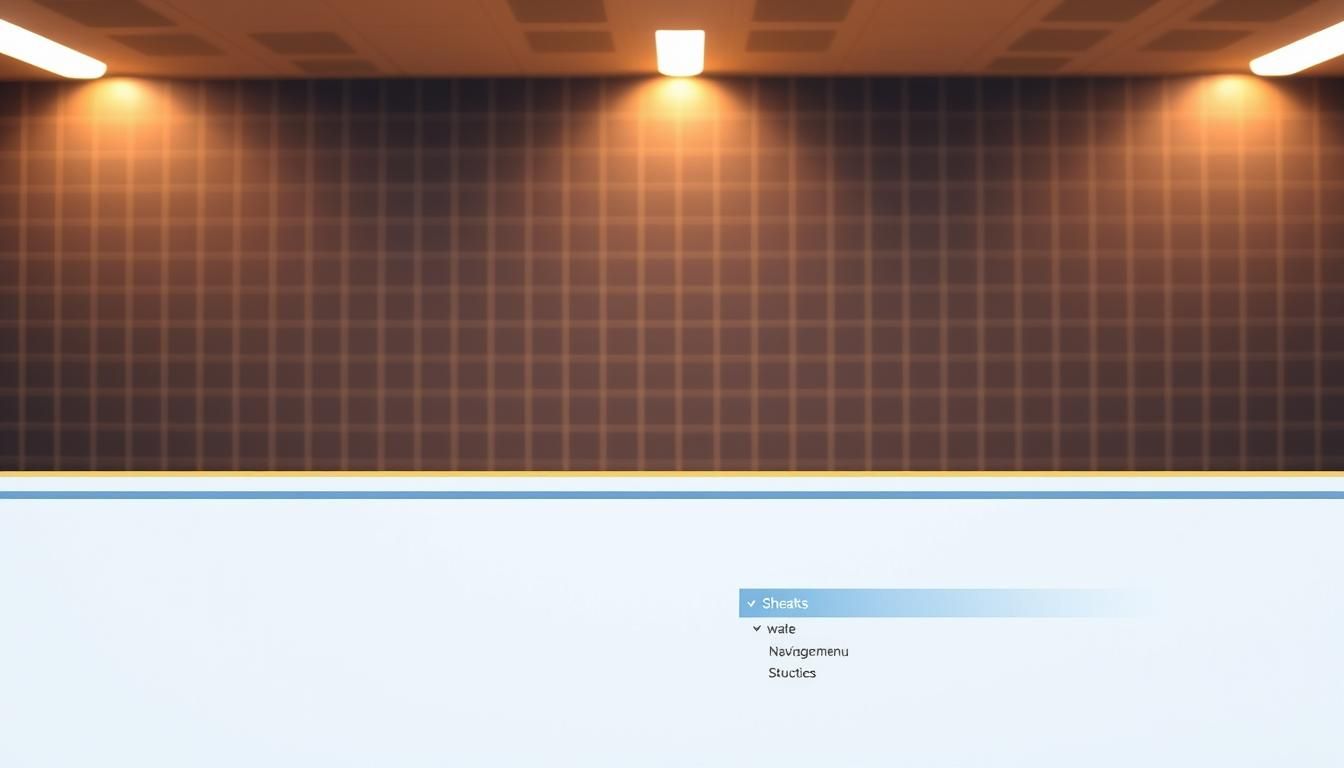Enhance header areas with gamified content entry forms.
Integrate adaptive headers into comprehensive content experience design strategies.
Fact: the area above the fold shapes first impressions in under 50 milliseconds, so a page’s top section truly sets the tone for your site.
Good design tells visitors what to do next fast. Keep the brand clear, the navigation concise, and a bold CTA visible so users don’t waste time hunting for value.
Treat this space as prime real estate for core elements like logo, search, and a strong call to action. Balance visual hierarchy with readable type and sufficient color contrast to support quick scanning on all devices.
Best practices include sizing the top area relative to page size, choosing high-quality hero images, and compressing assets for speed. A thoughtful layout hints at what’s below the fold and encourages visitors to explore more of your web design.
Key Takeaways
- First impressions form in milliseconds—make the top section informative and clear.
- Anchor pages with brand, navigation, and a prominent CTA for quick action.
- Design for different devices while keeping content density usable and consistent.
- Prioritize readability: strong hierarchy, legible fonts, and ≥4.5:1 color contrast.
- Measure clicks, search use, and time to first action to validate impact.
Why Headers Matter Today for Positive User Experience
The top of your page decides whether visitors stay or leave in a fraction of a second. That brief moment sets expectations and frames the entire user experience.
Above the fold: users form judgments in under 50 milliseconds. Make that area clear with a visible brand, concise navigation, and one prominent CTA that ties to your business goal.
Above the fold: setting expectations in under 50 milliseconds
The header owns that first instant. It should instantly show what the website offers and where to go next.
Aligning header goals with user engagement and business outcomes
Choose only the elements that earn space: logo, search, a clear CTA, or contact info. Too much content adds confusion and slows time to first action.
- Place high-signal elements where eye-scanning starts (top-left).
- Limit menu items to reduce cognitive load.
- Map goals to metrics like search usage and CTA clicks to measure impact.
“The header should be a conversion tool, not just decoration.”
Defining Adaptive Headers in the Context of Responsive vs. Adaptive Design
Deciding between fluid layouts and device-specific templates changes maintenance and control. This choice shapes how your web design behaves across screen sizes and affects site speed, content placement, and long-term upkeep.
Responsive adaptive design uses fluid grids and media queries so one codebase flows elements across screens. It simplifies maintenance and fits many different devices while keeping a consistent user experience.
Adaptive design supplies fixed templates for known device classes. That gives teams finer control of functionality and performance but raises design and development overhead.
Which option fits your target audience and site complexity?
Base the choice on device mix, budget, and goals. If most users come from varied devices, responsive often wins for flexibility.
If a segment of users needs tailored features or strict performance, using device-specific templates can pay off.
“Decide with data: analytics reveal device shares, latency, and interaction patterns before committing.”
| Approach | Pros | Cons |
|---|---|---|
| Responsive | One codebase, flexible, easier maintenance | Less fine-tuned per device |
| Adaptive | Optimized layouts, precise control | More templates, higher upkeep |
| Hybrid | Responsive base + device-specific enhancements | Requires governance and testing |
Adaptive Header Strategies
Match the top layout to content depth so users find what matters fast. Pick a pattern based on how many categories you show and how users navigate on different devices.
Classic works for simple sites. Use a double menu for deep hierarchies. Choose a vertical drawer for app-like flows. Hero, hamburger, and sticky options each solve different layout needs.
Match patterns to content, hierarchy, and devices
Keep header height proportional to page size so it teases content below the fold and encourages scrolling. Place the logo top-left to tap the 89% brand recall uplift reported by NN Group.
Balance visibility and simplicity to cut cognitive load
Show core categories and hide or tuck secondary items. Combo navigation often beats fully hidden menus for content-heavy pages, since hidden nav can reduce discoverability by about 20%.
- Use responsive adaptive design foundations and add device-specific tweaks for navigation and CTAs.
- Consider a partially sticky bar that appears on scroll-up to preserve reading focus.
- Track user engagement with click maps and task success to refine what stays visible.
“Design what users need first; make extra tools available but unobtrusive.”
| Pattern | Best for | Key trade-off |
|---|---|---|
| Classic | Simple sites, quick scanning | Limited space for deep menus |
| Double menu | Large sites with multiple tiers | Higher visual complexity |
| Vertical drawer | App-like interfaces, admin UIs | Less discoverable on wide screens |
| Sticky / Partial sticky | Content-heavy pages needing quick access | Can intrude if too tall |
For mobile-first techniques and small screens, see mobile-first header design for practical guidance.
Header Types and When to Use Them
Pick a top layout that makes scanning simple and guides users toward the most important actions. Below are common choices and when each one shines for a website or web app.
!header types
Classic
The classic layout suits sites with a straightforward hierarchy. It aligns with Gutenberg, Z-, and F-pattern eye-tracking for predictable scanning. Use this when quick recognition and fast navigation matter.
Magazine-style
Magazine-style headers boost brand visibility for editorial sites. They pair a larger logo with subscribe and search elements, helping publishers drive sign-ups and easy content discovery.
Hero header
Hero headers work well for portfolios and focused landing pages. A single, high-quality hero image plus a clear CTA communicates value and directs user action.
Vertical navigation drawer
Choose a vertical drawer for complex apps and admin UIs. It keeps many categories scannable and persistent, which helps power users navigate deep structures.
Hamburger menu
Use a hamburger menu for minimalist layouts to save space. Note: hidden navigation can be less discoverable, so pair it with top-level links if possible.
Sticky and double menu
Sticky headers keep navigation and search within reach on long content pages but can intrude if too tall. Double menus suit large websites that need two-level navigation while preserving clarity.
Quick tips: keep labels concise, place the logo top-left, and standardize search and CTA placement to reduce friction for users.
| Type | Best for | Trade-off |
|---|---|---|
| Classic | Simple sites, predictable scanning | Limited space for deep menus |
| Magazine-style | Editorial brands, subscriptions | Consumes vertical space above fold |
| Hero | Portfolios, landing pages | Depends on strong imagery |
| Vertical drawer | Complex apps, admin UIs | Less obvious on wide screens |
| Hamburger | Minimal layouts, mobile-first | 20% lower discoverability if fully hidden |
Designing for Eye-Scanning Patterns Backed by Nielsen Norman Group
Eye-tracking studies show where people look first, so place high-value items along natural scan paths. Use proven scan models to shape the top of your page and guide attention without guesswork.
Gutenberg, Z-pattern, and F-pattern implications for layout elements
The Gutenberg Diagram fits uniform content. The Z-pattern works for pages with clear blocks. The F-pattern from Nielsen Norman Group shows horizontal scans then a left vertical sweep.
Design your layout so primary layout elements fall on those paths. This raises clarity and reduces aimless scanning.
Top-left logo placement and brand recall uplift
Anchor the logo top-left. NN Group data notes an 89% boost in brand recall when users find the brand where they expect it.
Keep the navigation across the top so users can scan horizontally and choose where to go next.
Prioritizing navigation, search, and CTA placement
Place navigation, search, and the main CTA along the top horizontal scan path for faster clicks and improved user engagement.
- Use clear type hierarchy and contrast to make headings scannable.
- Group related content with spacing to reduce cognitive load.
- Add hover and active states to support wayfinding and lower misclicks.
“Use heatmaps and click maps to validate where users actually look and click.”
| Scan Model | Best-placed elements | Practical tip |
|---|---|---|
| Gutenberg | Logo, nav, hero headline | Keep a balanced left-right composition |
| Z-pattern | Brand top-left, CTA top-right | Use strong visual anchors at corners |
| F-pattern | Top rows, left column items | Place key links and search near the left |
Information Architecture and Navigation Choices
Good information architecture makes menus feel like a helpful map, not a maze. Keep choices simple so your target audience finds what they need fast.
!information architecture navigation
Applying the magic number 7±2 to primary menus
Limit primary menu items to the magic number 7±2. This reduces cognitive load and speeds scanning on any page.
Why it works: people remember fewer chunks at once, so shorter menus raise task success and lower hesitation.
Visible, hidden, and combo navigation: discoverability trade-offs
Visible nav boosts discoverability. Hidden menus, like a hamburger, can cut discovery by about 20% compared to visible or combo options.
Combo navigation gives the best of both: surface key links and tuck secondary items away. Double menus can show two levels but need clear hierarchy.
Using hover and active states to support wayfinding
Use hover, active, and focus states to show where users are and what is clickable. Clear labels and grouped levels help users scan the structure at a glance.
- Favor visible or combo navigation to aid discoverability and usability.
- Keep naming and order consistent across devices for stable mental models.
- Reserve hidden menus for secondary items and test their impact on task success.
- Track misclicks, backtracks, and search use to spot IA issues early.
Hamburger Menus Without Hurting Discoverability
Hidden menus save space, but they must be designed so people can still find the main paths quickly.
Nielsen Norman Group found hidden navigation can be about 20% less discoverable than visible or combo options. That gap matters when users need to reach search, contact, or core categories fast.
Place the hamburger menu where people expect it—top-left or top-right—so recognition is immediate. Labeling the icon with “Menu” or showing a short strip of top links reduces confusion for less savvy users.
Use a combo approach when your website has many primary paths. Surface top-level links and tuck deeper levels into the panel. This keeps the page clean while preserving discoverability for users and the target audience.
- Reduce clutter but pair the control with visible links to protect findability.
- Keep touch targets large, states clear, and animations snappy so access feels instant.
- Monitor search and top-link clicks to spot hidden-nav friction early.
- Ensure the menu is accessible: focus trap, ESC close, and overlay tap to dismiss.
“On devices with limited space, expose your highest-value categories and pin the CTA outside the menu for faster action.”
Sticky and Partially Sticky Headers: Usability vs. Intrusion
When done right, persistent top controls lower friction and speed common tasks on content-heavy pages. Sticky bars keep navigation, search, and CTAs accessible so users find their way and complete tasks faster.
!sticky headers usability But caution is needed. A tall or stacked bar reduces the visible page area and can annoy readers. Keep the bar slim and show only essentials: logo, primary navigation, search, and one CTA.
When sticky increases task success and reduces lostness
Use sticky on long articles and complex web pages to improve discoverability and lower backtracks. Measure time to first action and bounce to confirm gains.
Partially sticky on scroll-up to preserve content focus
Reveal the bar only when users scroll up. This preserves reading flow while restoring controls when needed. On small screens, place actions within thumb reach and avoid competing with browser UI.
- Keep performance tight to avoid janky scroll behavior.
- Use clear separators so the sticky layer reads as distinct from content.
- Test across devices, zoom levels, and orientation changes.
| Pattern | Best for | Key trade-off |
|---|---|---|
| Full sticky | Long article pages, web apps | Reduces visible screen space if too tall |
| Partial sticky (scroll-up) | Reading-focused pages where flow matters | Requires precise scroll logic and testing |
| Mobile slim bar | Phone screens with thumb-reach actions | Limited room for navigation levels |
“Make stickiness a measured choice: test metrics, not opinions.”
Device and Screen Considerations
Designing for screens means balancing visibility with usable space so content remains inviting.
Scale the top area to the viewport so the page reveals enough below the fold to encourage scrolling. Keep the visible size small enough to leave a hint of content on hero layouts and avoid blocking essential actions.
On touchscreens, make targets roomy. Use 8–10mm (about 30–38px) touch areas and generous spacing to cut mis-taps. Readable type and clear line lengths help users scan quickly.
Keep brand, search, and CTAs in predictable spots across different devices while adjusting placement for comfort and reach. Use responsive adaptive design as a base, then add adaptive design enhancements for specific device classes when needed.
- Optimize images and iconography for smaller screens to lower weight without losing clarity.
- Avoid full-bleed modals from the top area on phones; prefer in-panel reveals that keep context.
- Test landscape, portrait, notch areas, and larger text sizes so core functionality remains accessible.
Tip: validate layouts on real devices and emulators to ensure the composition and controls never get clipped.
Branding, Content, and Visual Hierarchy Above the Fold
A strong visual hierarchy guides attention from brand to message to the main action without confusion.
Lead with brand clarity: place the logo top-left so recognition is instant. Pair that with a concise headline that explains the page’s purpose.
Choose hero images that communicate value. Pick visuals that show the product or outcome, then support them with short, benefit-focused copy. Keep overlays minimal so text stays legible.
Selecting relevant hero images that communicate value
Use high-quality images that match the offer. Imagery plus words boosts recall, so align photo choice with your core message.
Readable fonts, contrast, and hierarchy for quick scanning
Use readable type and meet WCAG contrast (≥4.5:1). Scale headings and body text so scan paths move naturally from logo to headline to CTA.
Placing CTAs where users expect them for faster action
Place the primary CTA where attention lands—top-right in the top bar or centered within the hero. Label it with a clear task verb and keep only one dominant action above the fold.
- Provide a visible search if it helps task flow.
- Align layout elements for consistent spacing and visual balance.
- Curate content: show only what helps people act with confidence.
| Element | Best spot | Purpose |
|---|---|---|
| Logo | Top-left | Brand recognition and trust |
| Hero image + headline | Center or left-leaning hero | Communicate value and prompt exploration |
| Primary CTA | Top-right or centered in hero | Drive the main conversion action |
| Search | Top area, visible | Fast task completion for discovery |
For more on above-the-fold composition and why it matters, see above-the-fold design.
Accessibility, Performance, and SEO Considerations
Small choices — color contrast, focus states, and lean assets — yield measurable improvements in usability and search.
WCAG, readable type, and focus states
Enforce WCAG color contrast (≥4.5:1) and use readable font sizes so people scan text easily. Provide clear focus states for keyboard users and label controls for screen readers.
Performance budgets and sticky costs
Set a strict performance budget for images, iconography, and scripts. Optimize and compress assets, defer non-critical scripts, and cache aggressively.
Remember that sticky elements add runtime cost. Keep sticky layers slim to avoid jank and extra reflows on scroll.
Mobile-first semantics and SEO
Use semantic, mobile-first markup so search engines parse structure and users on different devices can navigate confidently. Keep critical links visible to crawlers and avoid hiding vital content behind interactions bots can’t execute.
- Apply responsive adaptive design as a base and add adaptive design touches only where needed.
- Monitor Core Web Vitals and engagement to confirm gains.
“Make accessibility and performance part of your design principles, not afterthoughts.”
Testing, Metrics, and Iteration for Adaptive Headers
Testing turns guesses into guidance. Run controlled experiments to see what helps your target audience complete tasks faster and with less friction.
A/B test visible vs. hidden navigation and CTA positions. Try top-right CTAs, CTAs inside the hero, and combo menus. Keep changes small so each test isolates one variable.
A/B testing visible vs. hidden navigation and CTA positions
Compare click rates, menu opens, and CTA conversions. Track differences by device class to spot mobile vs. desktop effects.
Measuring discoverability, time to first action, and bounce
Instrument events for menu opens, search focus, and first click. Use metrics like time to first action, bounce rate, and scroll depth to judge impact.
Usability studies across devices for iterative improvements
Combine quantitative data with session replays and short interviews to learn the “why.” Validate touch target sizes (8–10mm) and readability in real tests.
| Test | Key metrics | What to look for |
|---|---|---|
| Visible vs. hidden nav | Menu opens, discoverability, search use | Higher discoverability often wins; hidden can drop key clicks |
| CTA position | CTA clicks, conversion rate, time to first action | Top-right or hero CTAs often outperform unclear placements |
| Sticky vs. partial sticky | User engagement, bounce, scroll depth | Sticky can cut lostness but may reduce visible content |
Instrument analytics and iterate in small, reversible steps. For detailed metric references and event ideas, consult a metrics guide like performance and metric reference. Segment results by traffic source and device so you tune the design for real users and real use cases.
Common Pitfalls and How to Avoid Them
Cluttered top bars slow decisions and make sites feel chaotic to new visitors. Keep the visible area focused so people make a positive user choice quickly.
Don’t overload the top with every brand, search, and utility link. Prioritize core elements and hide secondary items in a combo menu so discoverability stays high.
Hidden navigation alone can be about 20% less discoverable. So surface top links on small screens and reserve the drawer for deep categories.
Sticky bars help on long pages but avoid tall, stacked layers that crowd content. Manage the size relative to the page and device so reading isn’t interrupted.
- Keep fonts readable and contrast compliant so text scans easily.
- Use short, descriptive labels to reduce pogo-sticking between pages.
- Test double menus for clear hierarchy before rolling them out sitewide.
“Small header changes can cause big drops in engagement; monitor analytics and iterate.”
Tip: review metrics after tweaks to catch regressions early and make data-driven design choices for your website today.
Conclusion
Make the first screen signal value, so users know why your website matters. , The top area’s role is to show the brand, guide navigation, and invite action on the page.
Blend predictable placement, readable type, and fast performance to deliver a positive user experience across devices. Use responsive adaptive foundations, add refinements where specific device needs demand extra control.
Favor visible or combo navigation over fully hidden menus to protect discoverability. Keep CTAs obvious, place search where it speeds tasks, and apply sticky behavior only when it helps the user flow.
Measure changes, iterate with data, and keep the visual language cohesive so your site and web design scale with future pages. Small, measured design updates keep brand recall high and the site useful for real users.
FAQ
What makes an effective adaptive header for improving user experience?
An effective header blends clear branding, easy navigation, and a prominent search or CTA. It adapts its layout and element size across devices so users find what they need quickly without distraction. Prioritize readable type, logical hierarchy, and visible actions to boost engagement and reduce friction.
How do responsive adaptive design and device-specific adaptive approaches differ?
Responsive design uses fluid grids and media queries to scale one layout across viewports. Device-specific adaptive design serves tailored layouts optimized for particular screen sizes. Choose responsive for broad consistency and simpler maintenance; choose device-specific when you need highly optimized experiences for distinct device groups.
When should I use a hamburger menu versus visible navigation?
Use a hamburger menu for mobile or minimalist layouts where space is limited. Avoid hiding essential destinations that users expect; combine a visible primary link or search with a hamburger when discoverability matters. Research shows hidden navigation can lower discoverability, so test for your audience.
What header types work best for different sites?
Simple sites benefit from classic headers for predictable scanning. Editorial brands often use magazine-style headers to surface categories. Portfolios and landing pages suit hero headers for focused storytelling. Complex apps gain from vertical drawers, and large sites may need double menus to manage two-level navigation.
How big should touch targets be in a mobile header?
Design touch targets around 8–10 mm (roughly 30–38 px) to support thumb taps and prevent misclicks. Maintain sufficient spacing between elements and avoid crowding icons or CTAs to preserve usability on small screens.
Do sticky headers harm page experience or help it?
Sticky headers improve access to navigation and CTAs, which can boost task success on content-heavy pages. They can intrude if too tall or if they hide critical content. Consider partially sticky headers that appear on scroll-up to balance persistent access with content focus.
How many primary menu items should I include?
Aim for about 5–9 primary items, following the 7±2 guideline to avoid overwhelming users. Use clear labels, group related links, and move less critical items into secondary menus or a utility area to reduce cognitive load.
What are best practices for placing brand and logo in the header?
Place the logo at the top-left for instant recognition and easy return-to-home behavior. Keep it visible but not oversized; balance logo prominence with navigation and search so users can scan and act quickly.
How should I handle search and CTAs in the header across devices?
Prioritize search and primary CTAs in the header on desktop and ensure they remain accessible on mobile—use icons, expandable search, or a compact CTA that scales. Test placement for time to first action and conversion impact.
What accessibility rules should guide header design?
Follow WCAG for color contrast (≥4.5:1 for body text), clear focus states, semantic HTML, and keyboard navigation. Ensure interactive elements have descriptive labels and that navigation is operable without a mouse.
How do I measure header performance and discoverability?
Track metrics like click-through rate on navigation items, time to first action, bounce rate, and task success in usability tests. Run A/B tests comparing visible vs. hidden navigation and different CTA placements to find what improves engagement.
What common pitfalls should designers avoid when building headers?
Avoid overloading the header with too many links, hiding key actions behind icons, and using oversized sticky bars. Don’t neglect performance—large images or heavy scripts in the header slow pages. Test across devices and refine based on real user behavior.